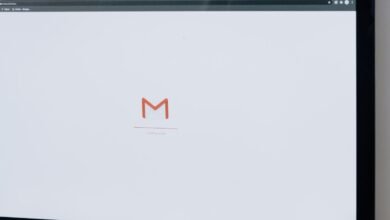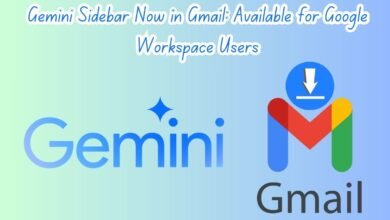How To Download YouTube Videos In Laptop: Detailed Guide
Learn how to download YouTube videos on your laptop with our detailed step-by-step guide for easy offline viewing.
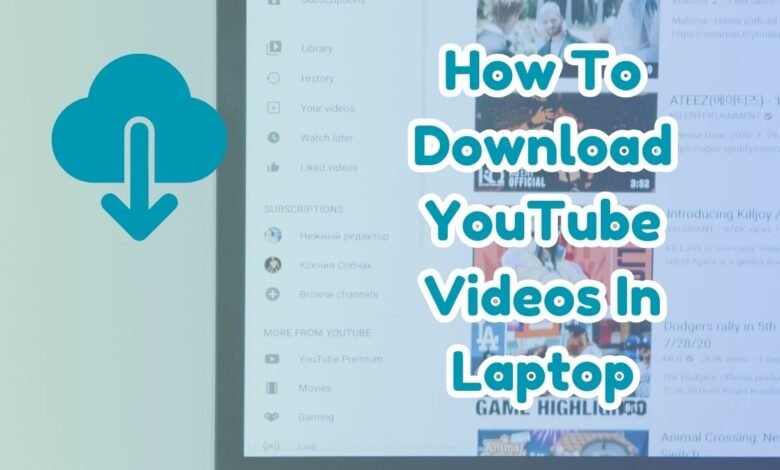
In today’s digital age, video content has become an integral part of our daily lives. YouTube, being the largest video-sharing platform, hosts a vast array of content ranging from educational tutorials and entertainment to news and personal vlogs. While streaming videos online is convenient, there are several reasons one might prefer to download YouTube videos onto their laptop.
One of the primary reasons is offline viewing. Whether you’re traveling, have limited internet access, or simply want to avoid buffering issues, having videos stored locally on your laptop ensures uninterrupted playback. Additionally, creating a personal video library can be beneficial for individuals who regularly reference specific content. For instance, educators might download educational videos for classroom use, or professionals may save instructional videos for training purposes.
However, it’s essential to approach downloading YouTube videos with a sense of responsibility. YouTube’s terms of service prohibit unauthorized downloading of videos, and doing so without permission can infringe on copyright laws. Therefore, it’s crucial to ensure that you have the right to download and use the content for your intended purpose. Many educational and creative commons videos are available for legal download, and some creators explicitly grant permission for their content to be downloaded and shared.
By understanding the potential benefits and ethical considerations, you can make informed decisions about downloading YouTube videos. This guide aims to provide you with detailed instructions and best practices for downloading videos on your laptop, ensuring a seamless and responsible experience.
Understanding YouTube’s Terms of Service
When considering how to download YouTube videos on a laptop, it is crucial first to understand YouTube’s Terms of Service. YouTube’s policies explicitly prohibit the downloading of videos directly from its platform without explicit permission from the content owner. The Terms of Service state that users are not allowed to access, reproduce, or download any content unless a download button or link is provided by YouTube directly. This restriction is in place to protect the rights of content creators and ensure that their intellectual property is not misused.
Violating these terms can lead to serious consequences, including the suspension or termination of your YouTube account. Therefore, it is advisable to adhere strictly to YouTube’s guidelines and seek legal methods for downloading content. One legal method is to subscribe to YouTube Premium, which allows users to download videos for offline viewing within the YouTube app. This feature, however, is limited to mobile devices and does not extend to laptops.
Another legal alternative is to use authorized third-party services or software that have agreements with YouTube. These services ensure that the content you download complies with YouTube’s policies and respects the rights of content creators. Additionally, some content creators provide download links for their videos or make their content available for download through other platforms. In such cases, users should always verify that they have the necessary permissions before downloading content.
By understanding and respecting YouTube’s Terms of Service, users can enjoy the platform responsibly while also supporting content creators. It is always best to use legal methods or obtain proper authorization when looking to download YouTube videos on a laptop. This approach not only ensures compliance with YouTube’s policies but also promotes a fair and ethical use of online content.
Choosing the Right Software or Tools
When it comes to downloading YouTube videos on a laptop, selecting the appropriate software or tool is crucial for a seamless experience. There are various options available, each with unique features, usability, and cost implications. In this section, we will explore some popular tools like 4K Video Downloader, YTD Video Downloader, and online services such as KeepVid, providing a brief comparison to help you make an informed decision.
4K Video Downloader is a widely acclaimed software known for its high-quality downloads and user-friendly interface. It supports downloading videos, playlists, channels, and subtitles from YouTube in HD quality. The software is available for Windows, macOS, and Linux. While the basic version is free, it comes with limitations on the number of playlists and channels you can download. The premium version, which lifts these restrictions, is available for a one-time fee of $15.
YTD Video Downloader is another popular choice, offering a simple and intuitive interface. It allows users to download videos from various streaming sites, including YouTube, and convert them to different formats such as MP4, AVI, and MOV. YTD Video Downloader is available for Windows and macOS. The free version includes basic features, but for advanced functionalities like faster downloads and batch processing, you may opt for the pro version at a monthly subscription fee of $4.99.
KeepVid stands out as an online service, eliminating the need for software installation. This web-based tool enables users to download videos by simply pasting the URL into the provided field. KeepVid supports multiple video resolutions and formats, making it versatile and easy to use. However, being an online tool, it may not offer the same speed or reliability as dedicated software. Additionally, KeepVid’s free version is ad-supported, and users can upgrade to a premium plan for an ad-free experience with additional features.
In summary, the choice of software or tool depends on your specific needs and preferences. 4K Video Downloader is ideal for those seeking high-quality downloads and extensive features, while YTD Video Downloader offers versatility in format conversion. KeepVid provides a convenient web-based solution for quick downloads without the hassle of installation. Considering factors such as functionality, ease of use, and cost will help you select the best tool for downloading YouTube videos on your laptop.
Step-by-Step Guide: Using 4K Video Downloader
Downloading YouTube videos on a laptop can be efficiently achieved using the 4K Video Downloader. This software is renowned for its simplicity and reliability. Below is a comprehensive guide to assist you in downloading YouTube videos using the 4K Video Downloader.
Downloading and Installing 4K Video Downloader
First, you need to download and install the 4K Video Downloader software. Follow these steps:
- Navigate to the official 4K Video Downloader website.
- Click on the “Get 4K Video Downloader” button. This will take you to the download page.
- Select your operating system (Windows, macOS, or Ubuntu) and click on the appropriate download link.
- Once the download is complete, locate the downloaded file in your Downloads folder and double-click to start the installation process.
- Follow the on-screen instructions to install the software. This typically involves agreeing to the license agreement and choosing an installation location.
- After installation, launch the 4K Video Downloader application.
Downloading YouTube Videos
With the 4K Video Downloader installed, you can now proceed to download YouTube videos. Follow these steps:
- Open your web browser and navigate to the YouTube video you wish to download.
- Copy the URL of the YouTube video from the browser’s address bar.
- Open the 4K Video Downloader application.
- Click on the “Paste Link” button located at the top-left corner of the application window.
- The software will analyze the video link. Once the analysis is complete, a new window will appear with various download options.
- Select your preferred video quality and format from the available options.
- Choose a download location on your laptop for the video file.
- Click the “Download” button to start the download process.
The 4K Video Downloader will download the video to the specified location on your laptop. You can find the downloaded video in your chosen folder and enjoy offline viewing at your convenience.
Step-by-Step Guide: Using YTD Video Downloader
YTD Video Downloader is a popular tool for downloading YouTube videos to your laptop. To get started, follow these steps:
Downloading and Installing YTD Video Downloader
1. Visit the official YTD Video Downloader website.
2. Click on the “Download” button to initiate the download process.
3. Once the download is complete, locate the setup file in your Downloads folder and double-click to start the installation.
4. Follow the on-screen instructions to install YTD Video Downloader on your laptop. Ensure all necessary permissions are granted during installation.
Downloading YouTube Videos
1. Open YTD Video Downloader after installation.
2. Go to YouTube and find the video you wish to download. Copy the video URL from the address bar.
3. Paste the copied URL into the designated field in YTD Video Downloader.
4. Choose the download quality and format you prefer. YTD Video Downloader supports multiple formats, including MP4, AVI, and MOV.
5. Select the destination folder where you want the downloaded video to be saved on your laptop.
6. Click the “Download” button to start the downloading process. The progress will be displayed, and you can monitor the download speed and estimated time of completion.
7. Once the download is complete, navigate to the chosen destination folder to access your video.
Using YTD Video Downloader is a straightforward and efficient way to download YouTube videos directly to your laptop. By following these steps, you can easily save your favorite content for offline viewing.
Online Services for Downloading YouTube Videos
Online services provide a convenient solution for downloading YouTube videos directly from your browser, without the need to install any additional software. Popular websites such as KeepVid, SaveFrom.net, and Y2Mate facilitate easy downloads by simply pasting the video URL into their interface.
To illustrate how to use one of these services, let’s take Y2Mate as an example. Here is a step-by-step guide:
1. Open YouTube and find the video you want to download.
2. Copy the URL of the YouTube video from the address bar.
3. Go to the Y2Mate website (y2mate.com).
4. Paste the copied URL into the search box on Y2Mate’s homepage.
5. Click the “Start” button next to the search box.
6. Choose the desired format and quality from the options provided.
7. Click the “Download” button next to your chosen format.
8. The video will begin downloading to your laptop.
Using online tools like these has several advantages. Firstly, they are generally free to use, making them accessible to anyone with an internet connection. Secondly, they do not require downloading or installing software, which can save time and storage space on your device. Lastly, they are straightforward and user-friendly, often requiring just a few clicks to complete the process.
However, there are also some drawbacks to consider. Online services may have limitations on video length or quality, and can sometimes be less reliable than dedicated software, with occasional downtime or slower download speeds. Additionally, these services often rely on advertising revenue, meaning users might encounter pop-up ads or redirects during the download process.
Overall, online services like KeepVid, SaveFrom.net, and Y2Mate offer a practical option for downloading YouTube videos, especially for those who prefer not to install additional software on their laptops.
Tips for Safe and Efficient Downloading
When downloading YouTube videos on a laptop, ensuring a safe and efficient process is paramount. One of the foremost considerations is to use trusted software or online services. Reputable programs or websites significantly reduce the risk of downloading malware or other harmful content. Always check reviews and ratings before settling on a downloading tool, and consider using well-known options such as 4K Video Downloader or Y2Mate.
Another critical factor to consider is storage space. High-quality videos can take up considerable disk space, so it is crucial to ensure that your laptop has sufficient storage capacity. Regularly monitor your available storage and clear out unnecessary files to make room for new downloads. This practice not only facilitates efficient downloading but also helps maintain your laptop’s performance.
Balancing video quality and file size is another essential aspect of efficient downloading. Opting for the highest quality may seem appealing, but it results in larger file sizes which can quickly consume your storage space. Conversely, lower-quality downloads might save space but compromise the viewing experience. Aim for a balance by choosing a quality setting that offers good visuals without overwhelming your storage capabilities.
A stable internet connection is vital for uninterrupted downloading. Fluctuations or interruptions in your internet service can lead to incomplete or corrupted downloads. Ensure you have a reliable connection before starting the download process, and consider using a wired connection if possible, as it tends to be more stable than Wi-Fi.
Following these tips can significantly enhance your downloading experience, making it both safe and efficient. By using trusted software, monitoring storage space, selecting appropriate video quality settings, and ensuring a stable internet connection, you can enjoy your favorite YouTube videos offline without any hassle.
- Data First, Tech Second: Honor CEO Aligns with Apple’s AI Strategy
- Google Gmail is getting the Gemini sidebar, rolling out for these users
- 7 Best Digital Cameras For Photography
Conclusion and Best Practices: Download YouTube Videos In Laptop
Throughout this guide, we have explored various methods on how to download YouTube videos on a laptop. We started by discussing the necessity of downloading videos, whether for offline viewing, educational purposes, or simply for convenience. Next, we delved into the different tools and software available, from browser extensions to dedicated applications, each offering unique features and functionalities to cater to diverse user needs.
It is paramount to emphasize the importance of adhering to copyright laws when downloading YouTube videos. Unauthorized downloads can infringe on intellectual property rights, leading to potential legal consequences. Always ensure that the content you are downloading is either in the public domain, available under a Creative Commons license, or you have obtained explicit permission from the content creator.
Choosing the right tool or method for downloading YouTube videos largely depends on your specific requirements and personal preferences. Some users may prioritize ease of use, while others might look for advanced features such as batch downloading or high-definition video quality. Whichever tool you opt for, ensure it is reputable and secure, as downloading software from unverified sources can pose significant risks to your device and personal data.
It is entirely feasible to download YouTube videos on a laptop, it is crucial to do so responsibly. Respecting copyright laws and using legal methods not only protects you from legal repercussions but also supports the content creators who invest time and effort into producing valuable content. Always prioritize safety and legality, and choose a method that aligns with your needs and ethical considerations. By following these best practices, you can enjoy your favorite videos offline, safely and legally.